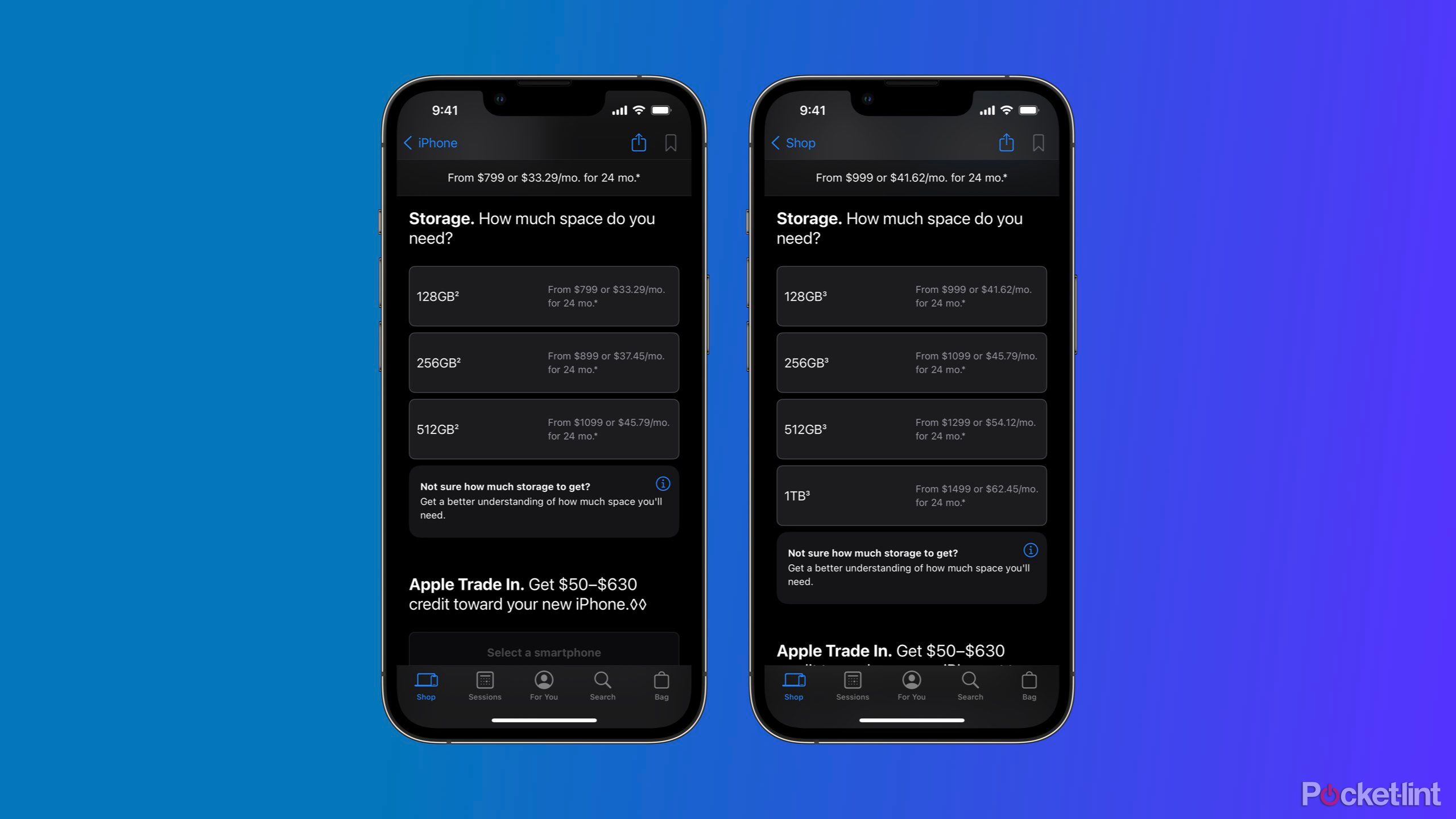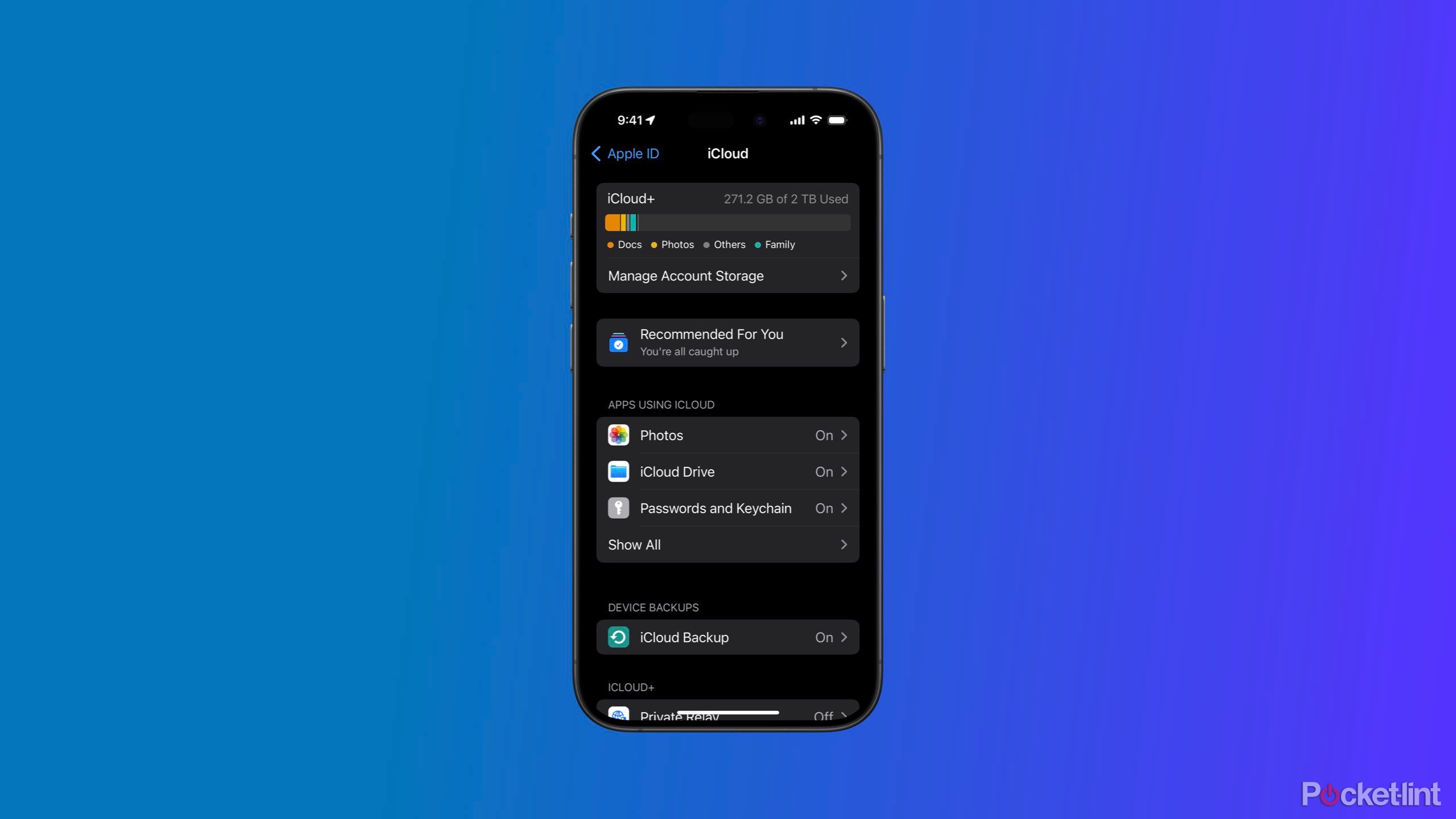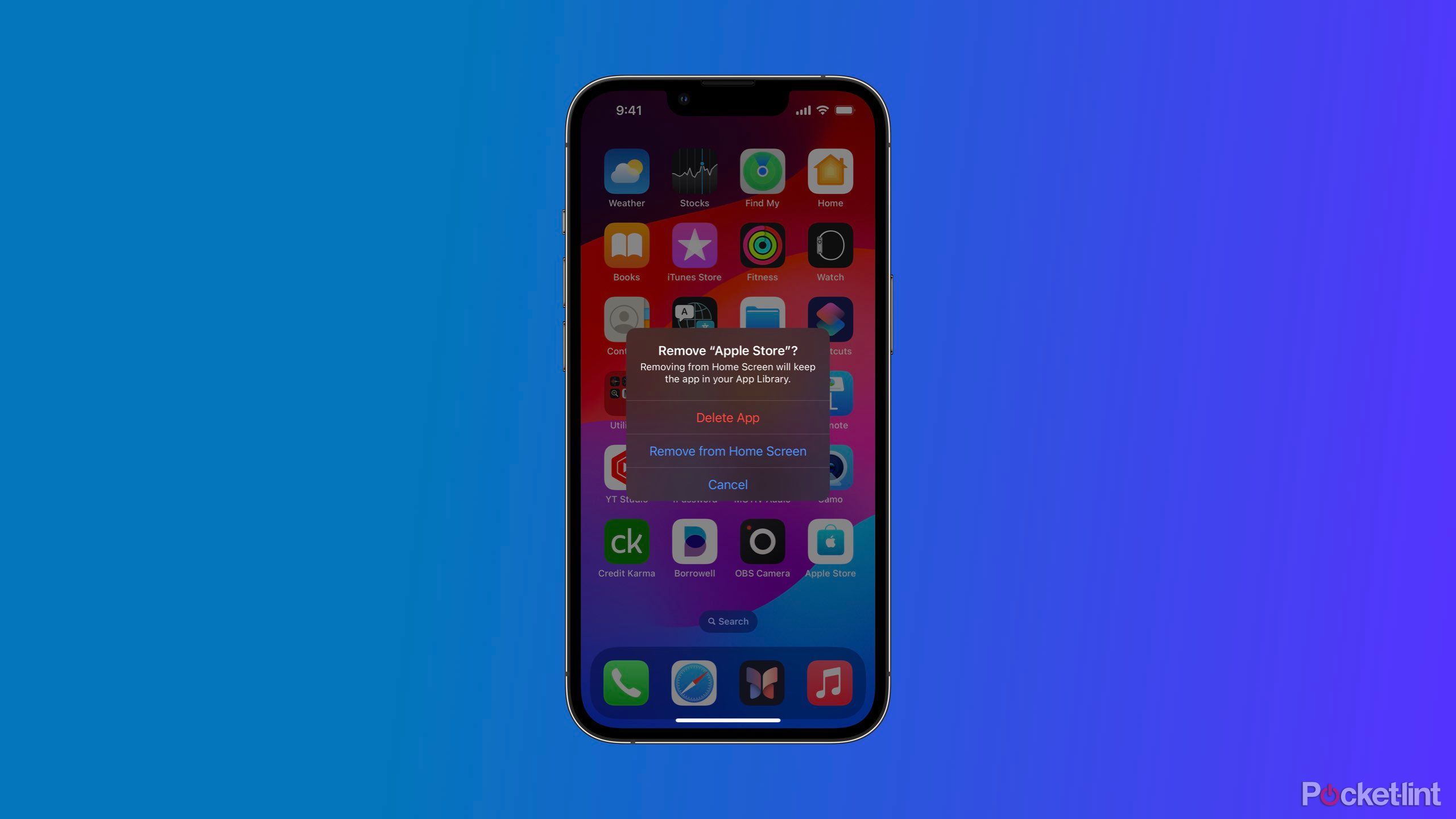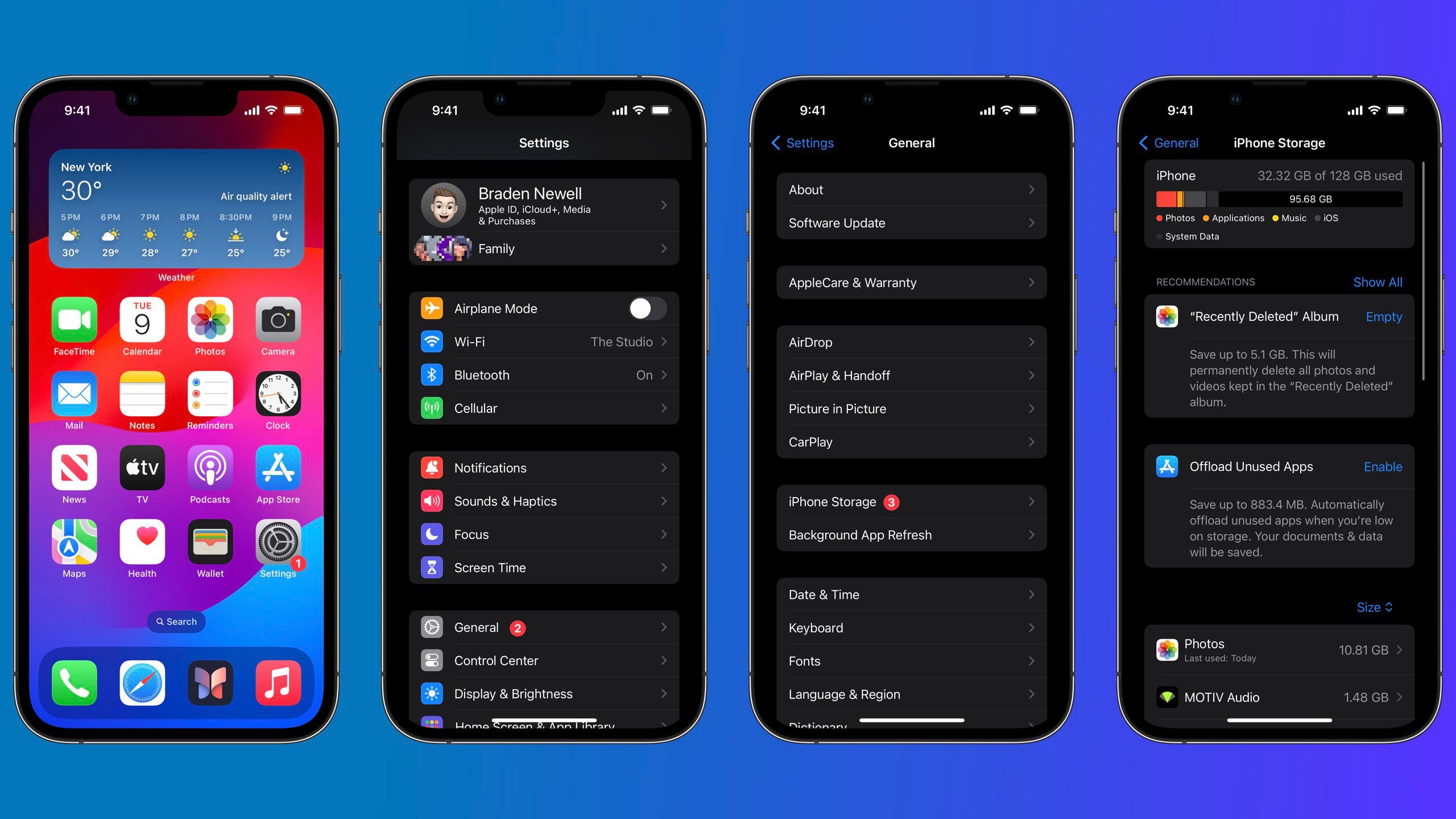Key Takeaways
- iPhone storage is internal and on the physical phone, while iCloud storage is on Apple’s servers.
- Cloud storage is not an alternative to on-device storage.
- Assess your current usage, future needs, and comfort with cloud storage when determining your upgrade requirements.
For many, buying a new iPhone is an exciting experience. Whether you’re visiting an Apple Store, purchasing from a cellular carrier, or ordering online, buying a new phone means upgrading to the latest and greatest the California-based tech giant has to offer.
Outside of deciding what model and color you’re looking for, there’s the mighty question of “How much storage do I need?” Here’s a guide to help you break down what iPhone storage is, review some factors to consider, and finally answer how much you need.
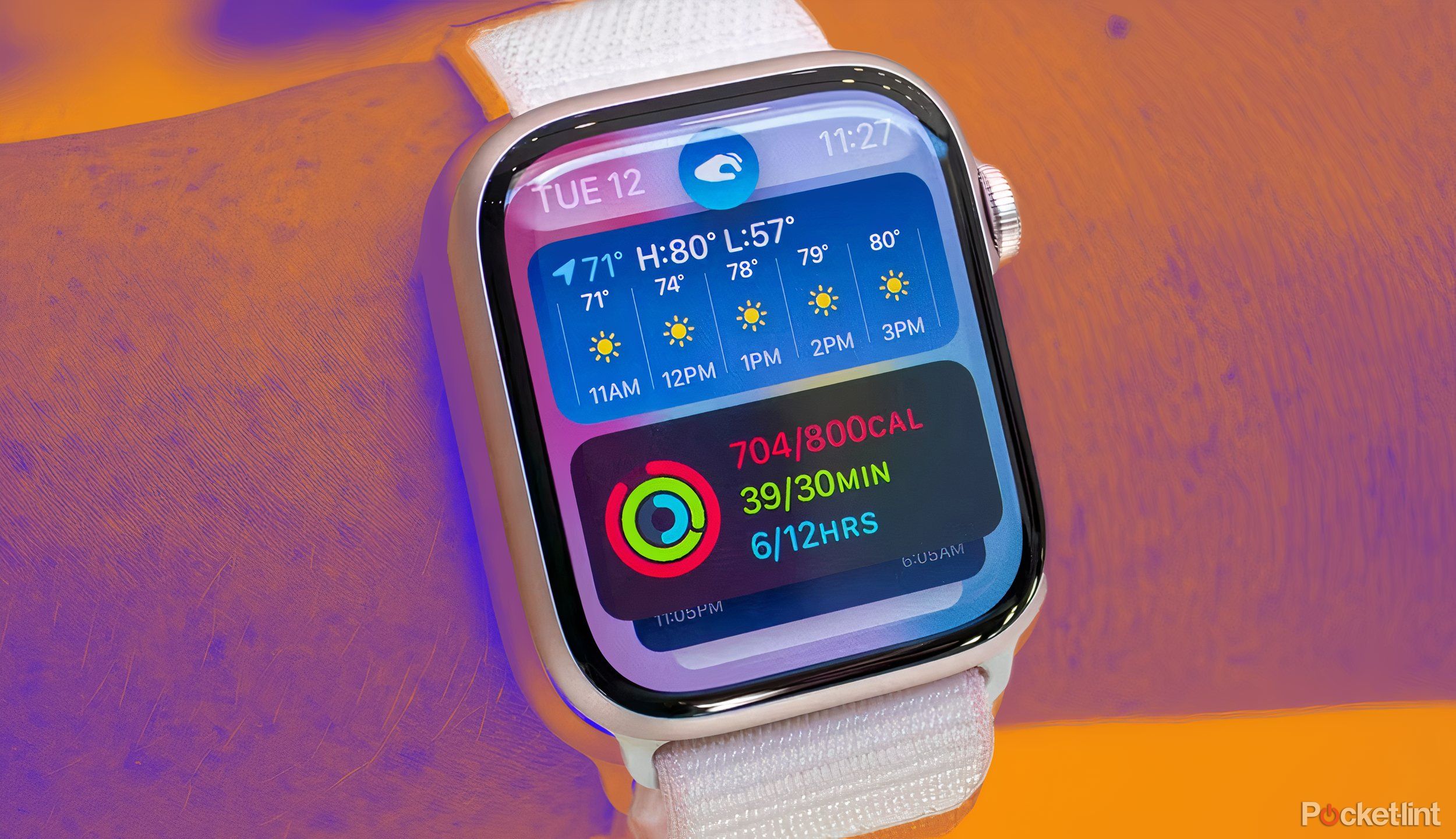
Apple Watch Series 10: Rumors, leaks, and what we know
The Apple Watch Series 10 could feature a redesigned body and new health tracking features when it arrives later this year.
What is iPhone storage?
Physically on the device
When purchasing an iPhone, you’ll have the option to pick from several storage tiers. For example, the iPhone 15 is currently available in 128GB, 256GB, and 512GB storage options. Similarly, the iPhone 15 Pro is available in 128GB, 256GB, 512GB, and 1TB. Most Apple devices offer various storage tiers for customers to pick from to accommodate varying needs, as it cannot be increased later without buying a new phone.
Your iPhone storage is not to be confused with iCloud or another cloud storage provider like Google Photos or Dropbox. Your iPhone’s storage, also called internal or on-device storage, is the physical storage capability built into it to save photos, messages, apps, music, podcasts, videos, and everything else you do on your device locally. Everything saved on your iPhone takes up storage, sometimes in kilobytes, mostly in megabytes, and occasionally in gigabytes.
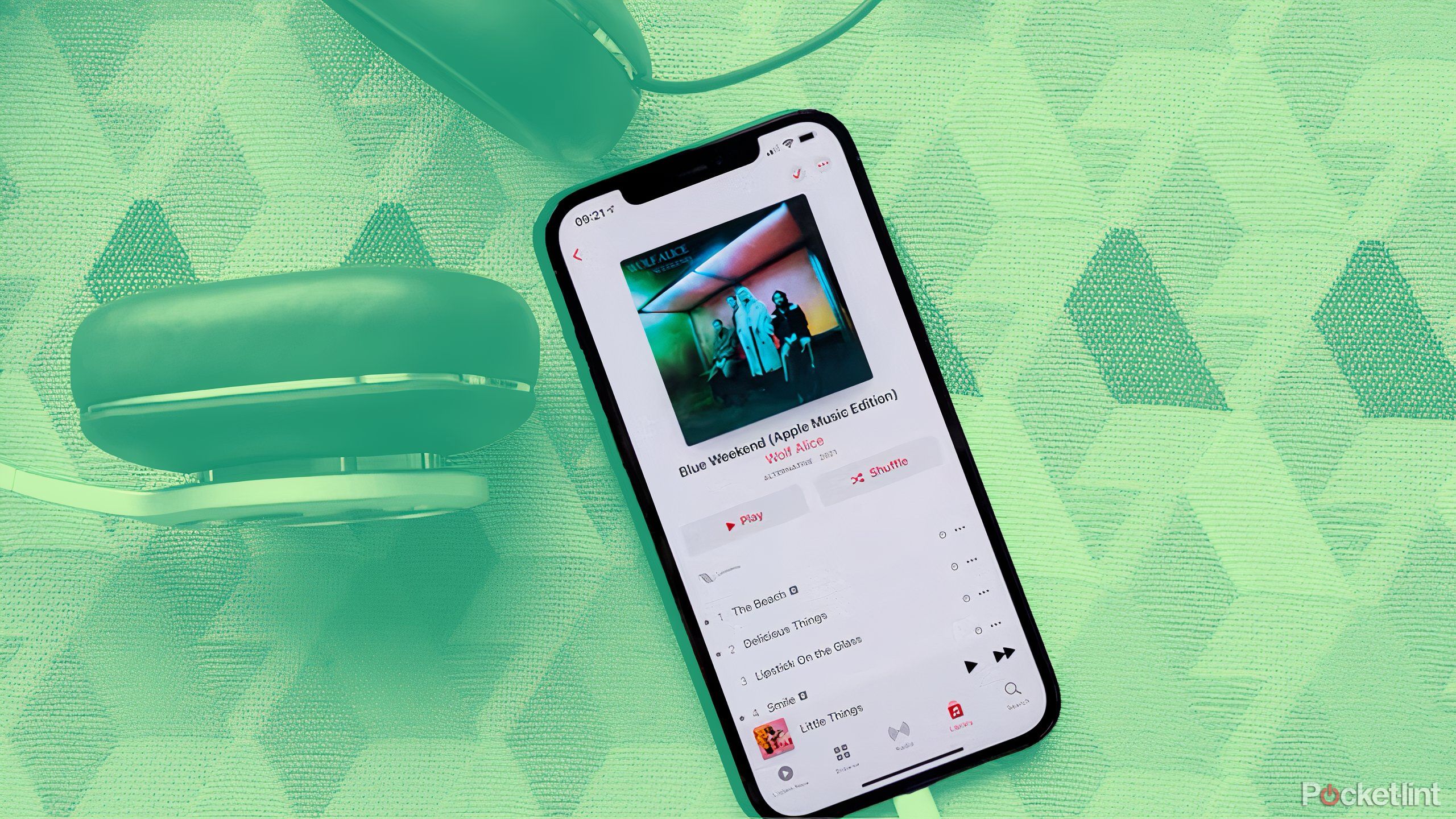
How to enable lossless audio on Apple Music
Lossless audio offers better sound quality in Apple Music. Here’s how to get it working.
File size conversions
- 1 Terabyte (TB) = 1024 Gigabytes (GB)
- 1 Gigabytes (GB) = 1024 Megabytes (MB)
- 1 Megabyte = 1024 Kilobytes (KB)
iPhone storage conversions
- A 1 Terabyte (TB) iPhone = 1024 Gigabytes (GB) = ~1,050,000 Megabytes (MB)
- A 512 Gigabyte (GB) iPhone = ~525,000 Megabytes (MB)
- A 256 Gigabyte (GB) iPhone = ~260,000 Megabytes (MB)
- A 128 Gigabyte (GB) iPhone = ~130,000 Megabytes (MB)
Isn’t everything on my iPhone in the cloud?
There’s iCloud and alternatives
iCloud is perhaps the most well-known and frequently confused alternative to paying for additional iPhone storage because it’s built into iOS. Many people confuse their iCloud and iPhone storage — but they are different.
iCloud is primarily a file syncing and backup service. Its primary function is to ensure your files are synced between your other Apple devices and to create copies as a backup in case you need to recover them. Most of your iCloud data, like recent messages, notes, reminders, and calendars, still needs to be accessible on your device even when you don’t have an internet connection. So, for those applications, iCloud copies the on-device data and saves it to the cloud.
Google Photos and Dropbox are two popular iCloud alternatives that allow users to offload their photos from their iPhones
With that said, there is some granular control with offloading some files from your iPhone to iCloud. Photos is an excellent example of how users can ‘Optimize iPhone Storage’ by syncing their photos with iCloud. When doing so, your iPhone will intelligently offload photos from your iPhone to iCloud and only keep a small thumbnail on the device.
Similarly, users can manually download files from the Files app as needed and remove downloads when done.
Google Photos and Dropbox are two popular iCloud alternatives that allow users to offload their photos from their iPhones. Users have also been known to buy flash drives to do this task. While it’s true that some content can be offloaded from your iPhone’s internal storage to cloud storage providers, there are a handful of drawbacks to doing so.

How to use the RetroArch emulator on your iPhone, iPad, or Apple TV
RetroArch has come to Apple’s App Store, but the powerful emulator can be a little tricky to use.
It’s inconvenient
A significant drawback of not having your files, photos, songs, or other media on-device is that you need a reliable internet connection to download them on-demand. Downloading those files can also be slow, making not having them readily available inconvenient or frustrating.
It’s not very private
Keep in mind that the cloud is just someone else’s computer. Everything you upload to a cloud storage provider could be viewed by another party or result in you being locked out of accessing your files.
There are often monthly fees
It shouldn’t be overlooked that cloud storage providers are often leveraged to avoid paying for additional storage. Still, it isn’t free to run storage buckets in the cloud. Many cloud storage providers charge a monthly fee or limit the size or amount of content you can upload.
I’ll just delete stuff from my iPhone
Good luck with that
Many people spend hours trying to salvage a little storage from deleting content. The tricky part is that deleting stuff off your device is rarely useful, practical, or efficient. Much of the least important content on your devices is equally likely to be the least impactful on your device’s storage.
It never hurts to do a little spring cleaning of played podcast episodes, no longer used apps, and unneeded screenshots. However, it’s best not to panic when setting up your new device. Do this device clean up some evening or weekend before determining how much storage you need for your new iPhone.
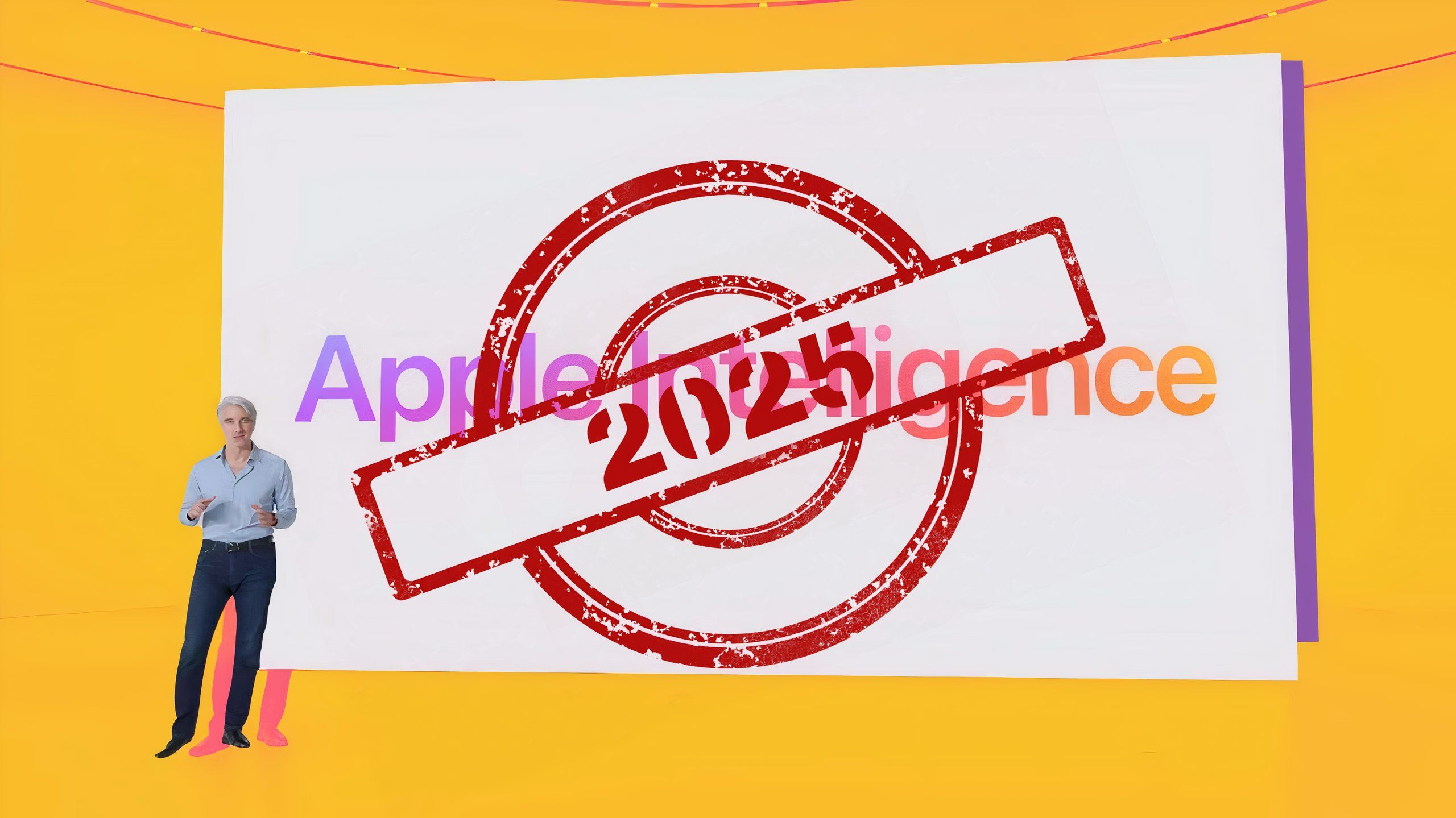
Some Apple Intelligence features won’t arrive until 2025
You may have to wait a little longer to get some of the best Apple Intelligence features.
How do I decide how much iPhone storage I need?
Five key questions to ask yourself
Buying a new iPhone is a joyful experience. Yet, it can be severely bogged down by the stress of figuring out how much storage is appropriate. Here are several factors to help you decide the amount of storage suitable for you.
Determine your current usage
One of the best benchmarks to determine if you need more storage is to see how well you’re making out with your current iPhone. Navigate to Settings, then General and iPhone Storage to see your current usage, how much storage different apps use, and how much free storage you still have. If you’re pushing near or beyond 10-20 percent of your total storage, it’s time to upgrade to a higher storage tier iPhone.
Consider your future usage
A new iPhone can also offer an opportunity to expand what you put onto your device. Perhaps you were offloading files and photos on your previous iPhone because you had limited space. Getting a new iPhone with more storage can help your life a little easier going forward. Think about how you might start using your iPhone in the future, whether that be taking more photos, recording more video, or saving more files locally.
Are you comfortable using a cloud storage provider?
After reading the previous section, are you comfortable paying a monthly fee for additional cloud storage, or are you already paying for one for another purpose? Are you okay with accepting that not all your photos or files may be readily available without internet access? If you’re content with these trade-offs, then a lower device storage tier may be better for you.
Are you a serious videographer?
If you want to record ProRes video in 4K at 60fps, purchase an iPhone 15 Pro with 256GB of storage or more. The 128GB iPhone 15 Pro is limited to recording ProRes video at 1080p at 30fps unless connected to a compatible external storage device.
Can you afford it?
Once you’ve determined how much storage you really need, consider what your budget looks like. We all wish we had unlimited funds to buy the best tech without hesitation, but that rarely happens. Evaluate your financial position and ask yourself if you need and can afford this storage upgrade. If you can’t afford a higher storage capacity today, consider waiting a little longer to buy the right model for you after saving the difference.
Determining the appropriate amount of storage for your iPhone
It’s a challenging decision
Like all of life’s greatest questions, we wish a simple survey or flow chart gave us a direct answer. While not dramatic, selecting how much storage to get for your new iPhone puts us in a position where we don’t want to waste money buying storage we’ll never use, but we also don’t want to be inconvenienced by not having enough.
Following this guide should clarify what questions to ask yourself to decide where to spend your money when determining how much iPhone storage is proper for you.