By Jesse Kennedy September 10, 2024
Keyboard shortcuts have become ubiquitous. They are indispensable tools that help everyone navigate their digital environments with speed and ease. Now you can use one more keyboard shortcut to add some personality and fun to your AWeber emails and landing pages with ease: introducing the inline emoji-picker.
Simply type ‘:’ and begin your search, the inline picker will refine based on your text. Choose your emoji and that’s it, it’s that easy!

Here’s how we’ve incorporated even more keyboard shortcuts throughout the AWeber platform to help you seriously speed up your workflow:
 Navigation Shortcuts
Navigation Shortcuts
You can navigate to different pages and features in your AWeber account using super handy keyboard shortcuts. Need to start creating a message? Hit “Shift + M”. Want to head to Reports to check the stats on your most recent email? Simply Hit “R”!
Here’s a super handy Cheat Sheet you can print out and keep by your computer.
Type “/” on any new line in our Message Editor to quickly add new elements or to write with AI. Navigate up and down the menu with your arrow keys and hit Enter to make your selection. This handy shortcut can seriously speed up your creation process.
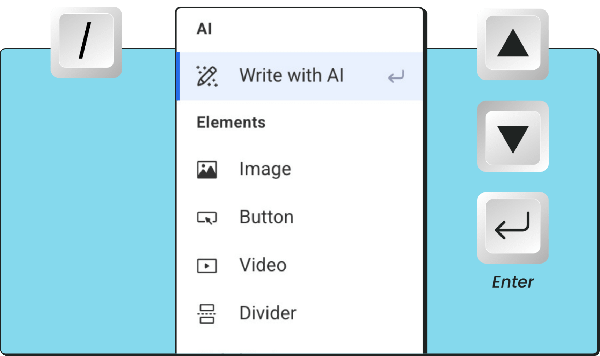
 Styling Shortcuts
Styling Shortcuts
Keyboard shortcuts are an effective way to style your message as you see fit without having to click extra buttons. The shortcuts used will vary depending on if you’re using a Mac or Windows device.
 Markdown Keyboard Shortcuts
Markdown Keyboard Shortcuts
Want to take your text formatting and styling to the next level? Say hello to Markdown. Markdown is a text-to-HTML language used for quickly formatting and styling text. Type a hashtag to get an H1 or two hashtags for an H2. Need a blockquote? Type a right angle bracket (>).
Check out some of the other things you can do with Markdown in action below


Getting used to keyboard shortcuts takes a bit of practice, but the benefits are well worth the effort. Start by learning a few essential shortcuts that you use frequently, like Ctrl + C for copy, Ctrl + V for paste, and Ctrl + S for save.
