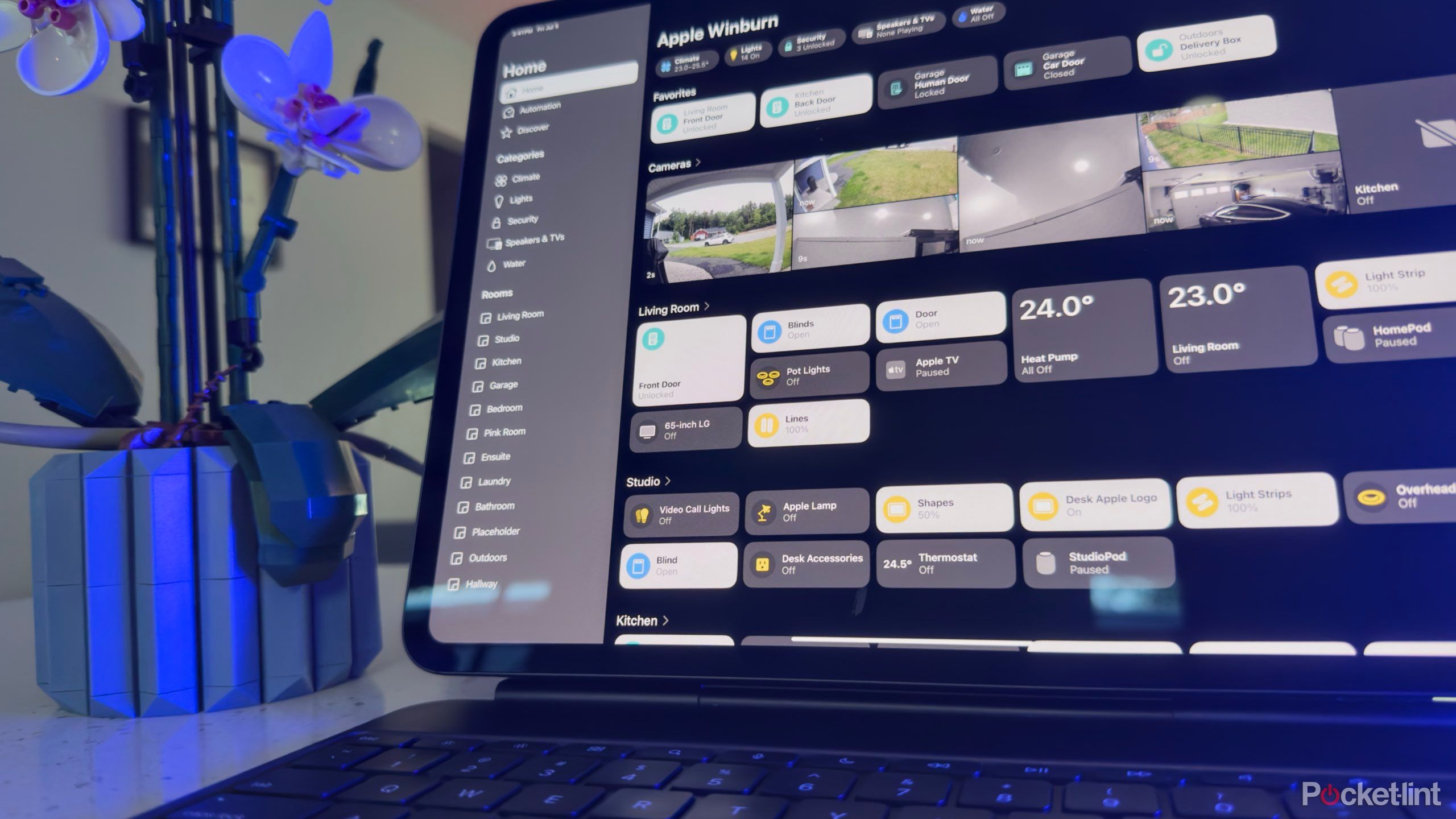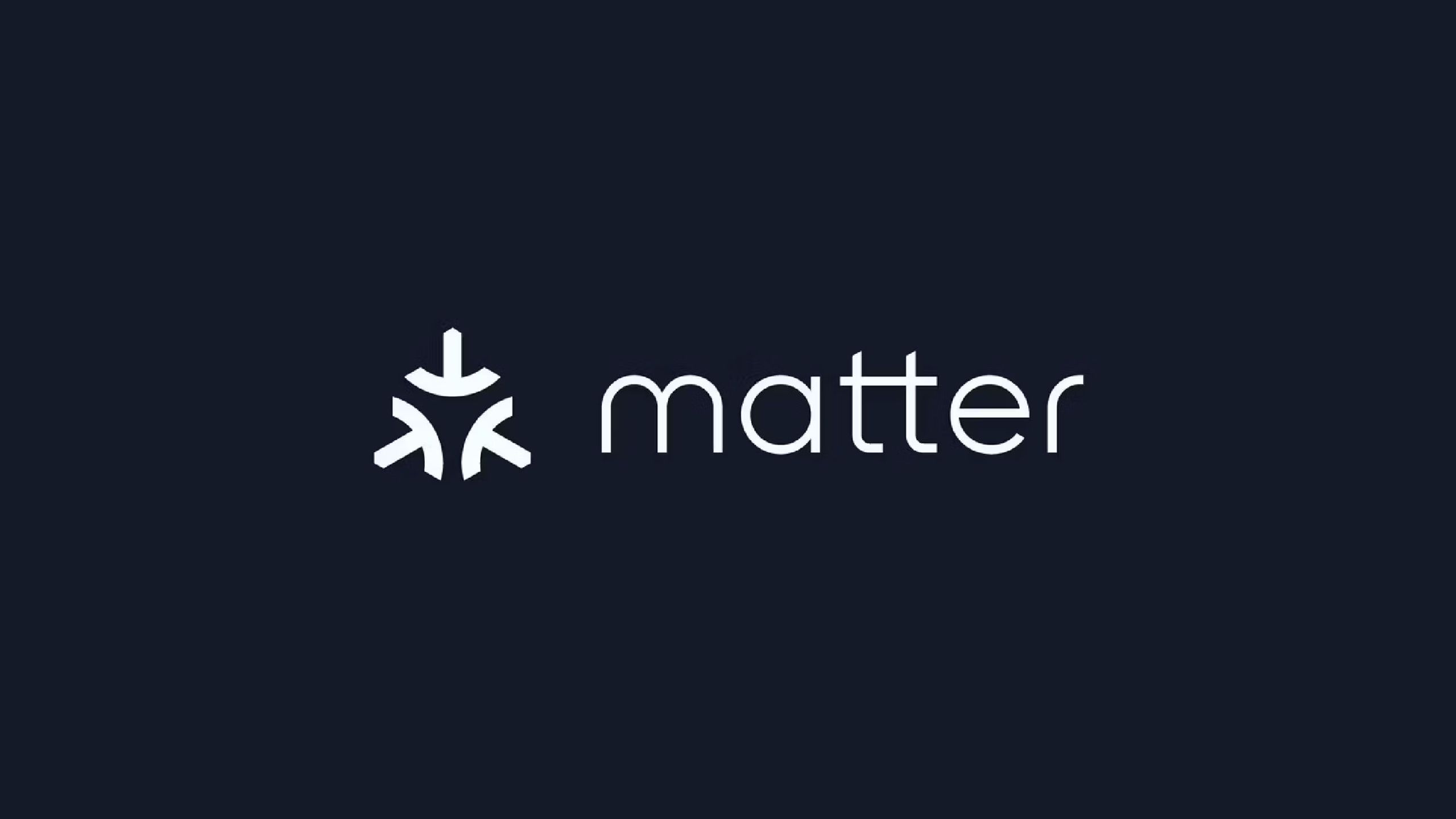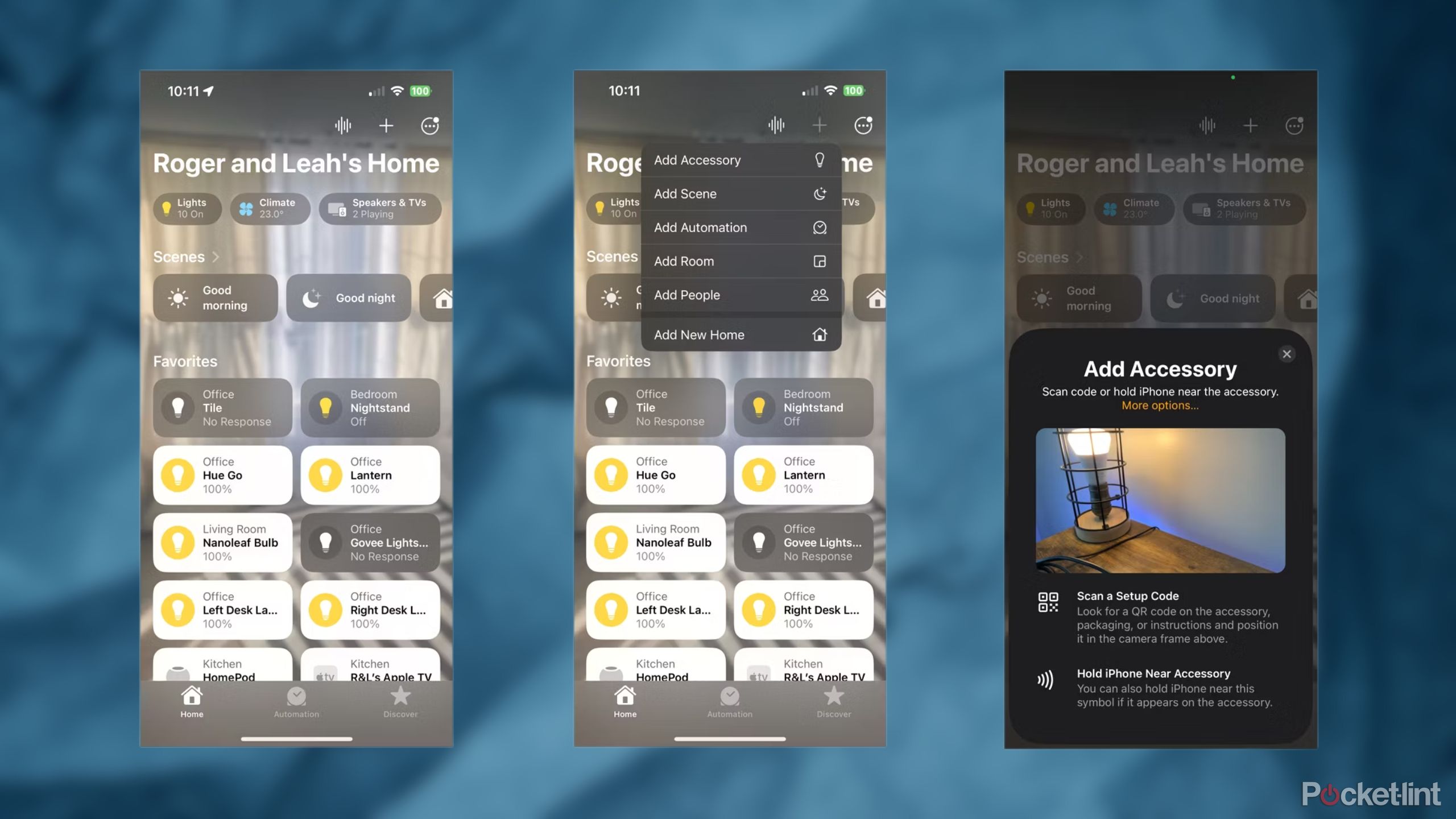Key Takeaways
- Matter requires at least one Matter controller serving a compatible smart home app.
- Accessories are paired using a QR code, a 12-digit number, or an NFC.
- To keep things running smoothly, you’ll need a stable Wi-Fi network using Wi-Fi 6 or better and preferably a dense Thread network, too.
If you’ve been shopping for any smart home accessories in the past few years, there’s no doubt you’ve seen the Matter label on a few products. Expect to see it even more in the future — it’s an industry-wide standard meant to overcome the barriers that have traditionally limited accessories to two or three platforms at a time. It solves problems for both shoppers and vendors.
You can learn more about Matter via the link above, but here, we’re going to get into the practical aspects of setting up a Matter smart home. If you’re wondering what do you need to enable Matter compatibility, how to add Matter accessories to a home, or what kinds of accessories are supported, you’re in the right place. I’ll address all of those questions and more.
How do you enable Matter support?
Picking the right hardware as your controllers
Every Matter-ready smart home has one or more Matter controllers. Essentially, a controller is a hub that manages pairing, automation, and communication, including remote access via the internet. It needs to have continuous power and internet access, the latter over either Wi-Fi or Ethernet.
The good news is that many smart speakers and displays made by Apple, Amazon, and Google have been updated to double as controllers. I strongly recommend picking one up if you don’t have one already, since you’ll probably want it for automation and voice control with your platform of choice anyway (more on that in a moment). Better still, some of these double as Thread border routers that allow you to pair Thread-based accessories.
Here’s a sample of speakers and displays that support both Matter and Thread:
- Apple HomePod (2nd gen)
- Apple HomePod Mini
- Google Nest Hub (2nd gen)
- Google Nest Hub Max
- Amazon Echo (4th gen)
- Amazon Echo Show 8 (3rd gen)
If those choices don’t scratch your itch, you can still find some media streamers, Wi-Fi routers, and other devices that provide support. Some examples include the Apple TV 4K, Google TV Streamer 4K, Google Nest Wifi Pro, and any Eero router from the Eero 6 onwards. Samsung even includes Matter and Thread on some of its TVs, monitors, and fridges.
Always check for compatibility before committing to a full purchase.
In any case, you’ll need at least one controller for each platform you intend to pair Matter accessories with. You’ll need a HomePod or Apple TV to pair accessories with Apple HomeKit, for example, or an Echo to bridge with Amazon Alexa.
The software you need to get the hardware working together
Some apps act as what are called Matter commissioners, which facilitate setup and connection to a Matter controller. Typically, this just means Apple Home, Google Home, Samsung SmartThings, or the Alexa app, but alternatives include Home Assistant and some apps by accessory-makers like Aqara, Eve, and SwitchBot.
I’ll talk about pairing shortly. Before we get there though, note that you should always be using the latest version of an app and/or operating system. It will guarantee support for updated Matter protocols, which can not only smooth out operation but occasionally enable new accessory types and functions. If you own an iPhone, for instance, you should update to iOS 18 as soon as it’s available.
Choosing and pairing Matter accessories
What kinds of accessories are supported?
Matter
The greatest advantage of Matter is that when you’re shopping, all you need to do is find the Matter logo on a product’s packaging. If it’s there, the product will pair with any Matter-compatible smart home app, as long as that app already has a compatible Matter controller linked to it.
That said, only some types of accessories will work with Matter. The list is growing, but here’s what’s currently compatible:
- Air purifiers
- Air quality sensors
- Air conditioners
- Blinds/shades
- Hubs (for protocols like Zigbee and Z-Wave)
- Locks
- Fans
- Light bulbs and switches
- Plugs
- Robot vacuums
- Security sensors
- TVs and media devices
- Thermostats (and other HVAC controllers)
Future options should include things like refrigerators, microwaves, washers and dryers, and smoke/carbon monoxide alarms.
How do you pair Matter accessories?
Matter products are added to a smart home app like any other accessory for the most part, the difference being that you’ll usually scan a Matter-specific QR code, or enter a 12-digit numerical code as a fallback. Some Matter accessories may support NFC wireless pairing, but this is less common.
Keep that QR/numerical label somewhere safe — you’ll need it if you ever have to re-pair later.
Most of the time, things can get tricky with what’s called multi-admin mode. It lets you pair an accessory with multiple platforms, but the process can be convoluted, so I only recommend using it if you already have a multi-platform household. In Apple Home, for instance, you normally have to open an individual device’s settings, tap Turn On Pairing Mode, then copy and paste digits into another app, like Alexa. Needless to say, it can be time-consuming if you have dozens of accessories to migrate. Sticking to a single platform will simply your life in both setup and control.
Once a Matter accessory is added to an app, don’t forget to customize its name and assign it a room. Make sure any name you use is easy to remember for voice commands, but distinct from other devices — it’s easier to ask Alexa or Siri to turn on the “Tall Lamp” than “LIFX Bulb 5,” for example.
Keeping a Matter home running smoothly
It’s all part of good housekeeping
I highly suggest using a mesh router with Wi-Fi 6, 6E, or 7. Wi-Fi 5 (also known as 802.11ac) just can’t handle enough simultaneous connections for a smart home, and even some apartments might not be fully covered by a non-mesh router. You need a rock-solid Wi-Fi network to prevent accessories going offline.
Speaking of meshes, if you do decide to buy Thread accessories, remember that the more you own, the more stable your Thread network should become. That’s because many accessories can act as point-to-point relays, shuttling data along to the Thread border routers that link with the rest of your smart home and the internet. It’s one of the benefits of having Thread integrated into your Wi-Fi system — you’ve already got border routers in place.
Conflicting automations can potentially trigger chaos.
For convenience, I also suggest automating as much of your home as possible via your Matter-linked app(s) rather than accessory makers’ apps. That way, you not only reduce the need for manual control, but have the flexibility to add any accessory types you like — a 7:30AM wake-up routine might initially only turn on lights, but could later be customized to adjust the thermostat, open blinds, and turn on a TV for the morning news.
Lastly, be sure to remove unused accessories and automations from your smart home apps on a regular basis. These clutter your software, and conflicting automations can potentially trigger chaos, or at least unwanted error messages.