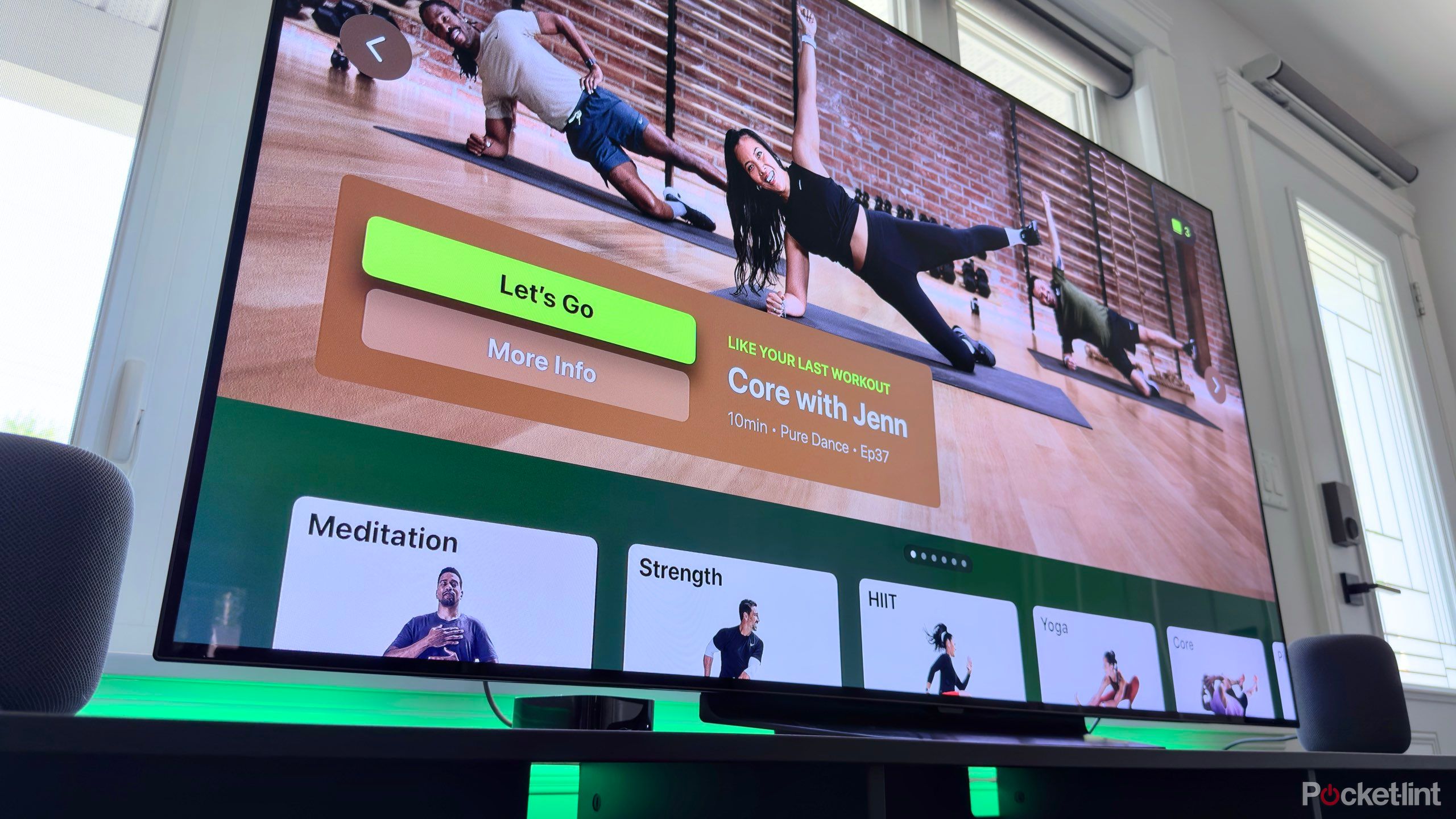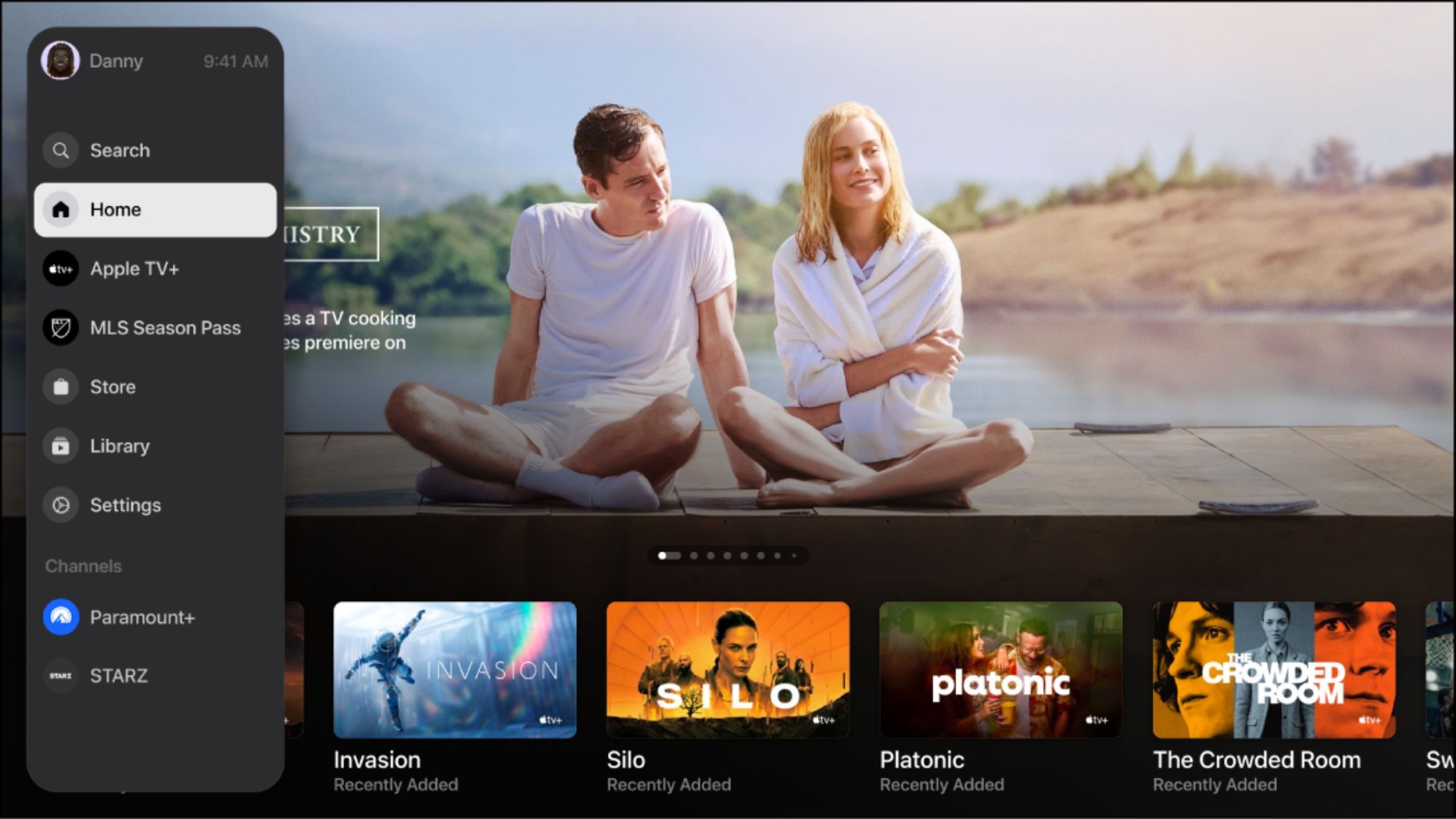Key Takeaways
- Find your Apple TV 4K remote easily with your iPhone.
- Fix stuck apps by force closing them with a double press on the remote.
- Unplug & replug your Apple TV 4K if it won’t turn on, or do a hard reset if necessary.
The Apple TV 4K is a great streaming device, and it’s one that won me over in a big way despite being the only Apple device I own. No matter how much I like it, however, it doesn’t mean it’s not without its issues. While I haven’t run into anything too major like it simply breaking down on me overnight, there has been a series of annoying issues. Luckily, any problem I’ve run into hasn’t been too much of a hassle to fix.

Apple TV 4K (2022)
- Brand
- Apple
- Bluetooth codecs
- 5.0
- Wi-Fi
- 6
This list goes over five common Apple TV 4K issues you might run into and how you can fix them. A lot of the time, the problems might be self-explanatory, but you might learn a thing or two. For example, you might not have known you can easily track down your lost remote as long as you have an iPhone handy.

11 time-saving Apple TV tricks
From secret menus to easy scroll options, movie night with an Apple TV just got even better.
1 How to find your lost Apple TV 4K remote
You just need an iPhone
The Apple TV 4K remote isn’t a big remote, andi ts small form factor makes it easy to misplace. However, no matter whether you lost it between the couch cushions or took it with you to another room, as long as you have an iPhone handy, it’s never hard to find.
On your iPhone, follow these steps if you lose your Apple TV 4K remote.
- Open the Control Center on your iPhone.
- Tap the Apple TV Remote.
- Tap the device list, then select Find next to your lost remote.
- Follow the prompts to find your remote.
Following these steps will open up something akin to a heat map that’ll get bigger the closer you are to your remote. Sadly, the remote doesn’t have a way of making noise on its own, so you have to go off visuals to find your lost remote. You can also use your iPhone as a remote in a pinch, but you’ll want to track down the remote itself at some point. If you don’t have an iPhone, you have to find your remote the old-fashioned way of flipping over the couch cushions and seeing if it slid somewhere into the abyss.

I found a hidden Apple TV 4K feature that’s a game changer for parents
Don’t worry about waking up the rest of the house again after using this Apple TV 4K trick.
2 Fix your stuck or frozen apps
Get things running smoothly again
Braden Newell/Pocket-lint
You can have quite a few apps open at the same time on your Apple TV 4K, but that doesn’t mean you should. While it’s nice to open something up to where you left off, similar to the Quick Resume feature on the Xbox Series X|S, you might find things sluggish upon doing so. As it turns out, force closing an app is as simple as double-pressing the TV icon on your remote and swiping up. Double-tapping the TV icon shows you every app you have open on your device, so you can close out everything you want as long as you scroll over to it.
The Apple TV 4K is a great streaming device, and it’s one that won me over in a big way despite being the only Apple device I own.
The apps don’t have a long start up time by any means, so you don’t lose out on a lot of time by doing this. While you won’t be on the screen you were last on, it should only take a matter of seconds to navigate back to it. If you accidentally double-tapped the TV icon, just hit the back button to go back to the regular home screen. If you have an older Apple TV 4K like I do, you might notice it showing some signs of age like stuck apps, so this is a nice fix to know.

9 signs you should upgrade your Apple TV
Whether your Apple TV is suffering from serious buffering or you’re still watching in HD, here are some telling signs to upgrade.
3 What to do when your Apple TV 4K won’t turn on
Sometimes it’s an easy fix
It might sound cliché, but sometimes the most basic fix to anything is to unplug it and plug it back in. Typically, that’s been the fix to all of my problems when my Apple TV 4K won’t turn on. There are a few other things you can check too. If you notice the light on the Apple TV 4K is on, but there’s no image, it’s worth checking if the HDMI cord is plugged in correctly. Sometimes, you can have a cord go bad, and it needs to be replaced.
You should also check your power cord to make sure it’s working and plugged in. If it’s possible, you should try your cord at a different outlet to rule out the socket being an issue. If this fails, your next best bet is to contact Apple or buy a new streaming device.

4 ways to get Apple TV+ for free
Some are simple sign-ups, but others are temporary or will cost you in other ways.
4 How to give your Apple TV 4K a hard reset
A fresh start could be what’s needed
Hard resets are typically last resorts, but sometimes you have no other choice to bring your game console, TV, or phone back to life. The same thing applies to an Apple TV 4K, and the way to do a hard reset is simple. On your Apple TV 4K, select Settings, go to System, and then select Reset. If you want to do the hard reset and then have your Apple TV 4K automatically updated to the most recent software, select Reset and Update.
Your Apple TV 4K still has to turn on for you to hard reset it.
This removes everything on your Apple TV 4K, so you’ll need to reinstall all the apps you had before if you do this. Because of this, you want to make sure you exhaust all of your other options before taking this step. If you only have a handful of streaming apps installed, it’s fine to do, but if it’s going to be time-consuming to get everything installed again, try to find another route.
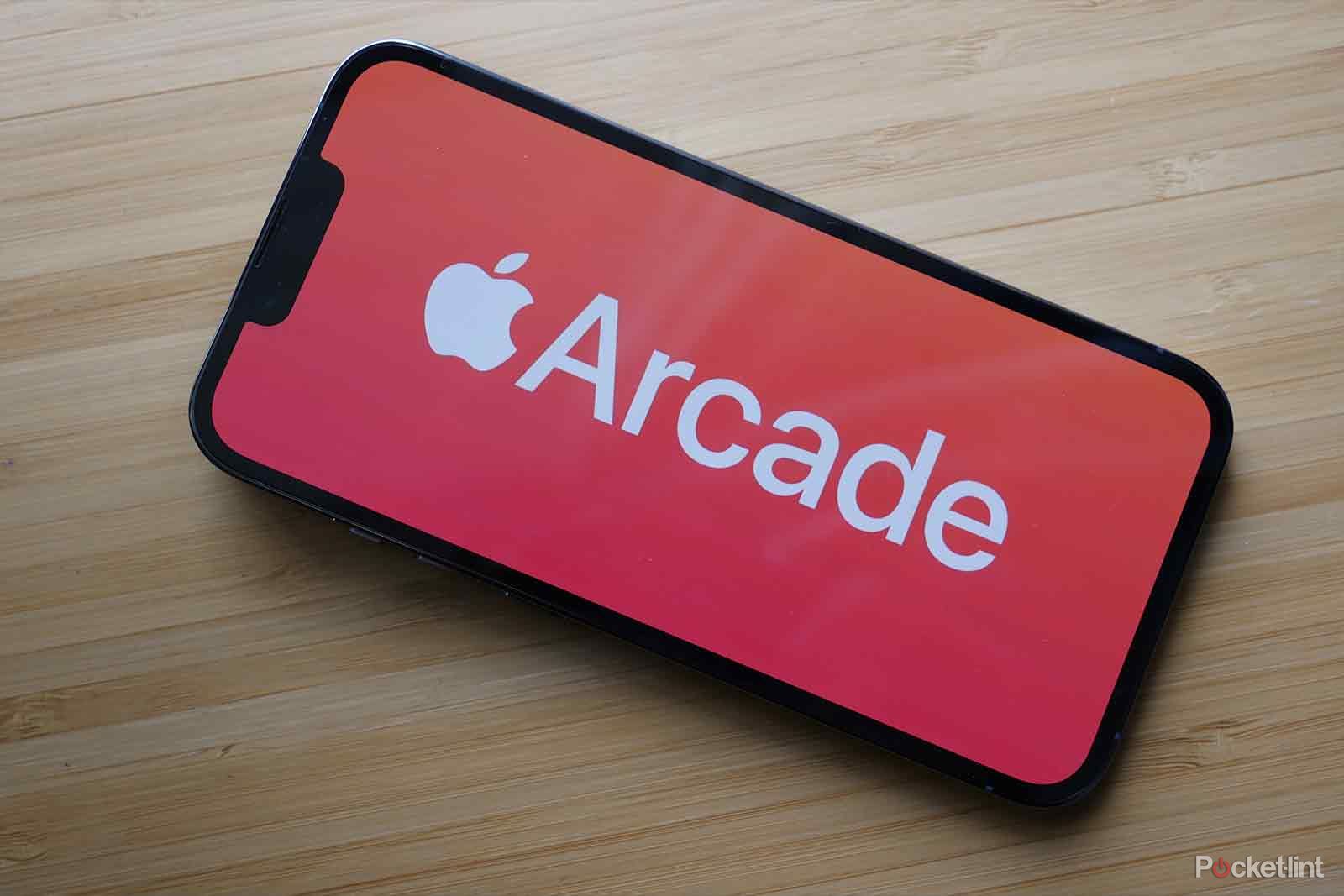
What is Apple Arcade? Price, devices, games list and more explained
Apple Arcade is a paid subscription service for iPhone, iPad, Mac and Apple TV. Here’s how much it costs and what you get for your money.
5 Not enough space for apps
Not many fixes here
The Apple TV 4K will never have any issues if all you do is download a bunch of streaming apps, but considering the device is capable of more than that, you might run into space problems. The best way to do this is to preemptively buy the Apple TV 4K with the most storage space. This ensures you’ll be able to fit Apple Arcade games and apps alike.
Unfortunately, once you hit your storage space limit, your only choice is to uninstall things. The Apple TV 4K doesn’t let you add extra storage through an SD card. The good thing is uninstalling something takes just a matter of seconds, and most people won’t come close to hitting the limit of their Apple TV 4K.

Apple TV+ could get ads in the near future
So far, Apple has been one of the last major holdouts in resisting ads.
6 Flashing black screen when watching content
An easier fix than you think
Apple
Something that has plagued me since I bought the Apple TV 4K is a flashing black screen the interrupted my viewing for a few seconds at a time. For the longest time, I dealt with the problem just by putting up with it, but I later found that things didn’t have to be that way. The problem was that my device swapped from SDR to HDR for videos and ads, and that caused a small delay. Follow these basic steps to fix the issue.
- Turn on your Apple TV 4K.
- Go into Settings.
- Select Video and Audio.
- Change the Format to 4K SDR.
As long as you keep your frame rate and range toggled to match content, you’ll still take advantage of when something you’re watching has HDR. Leaving 4K HDR on all the time means you have to deal with the black screen every so often. This is a fix I wish I had known much earlier, but better late than never.

Apple TV has deep customization features almost no one uses
The Apple TV can be customized to your heart’s desire.